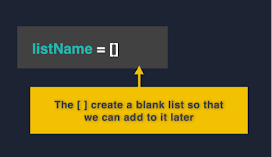String Manipulation
Let's do some string manipulation to make if statements even easier.
name = input("What's your name? ")
if name == "David" or name == "david":
print("Hello Baldy!")
else:
print("What a beautiful head of hair!")
Right now, if the user writes "DAVID" or "david", the if statement works correctly. However, "DaVID" does not give the correct output.
To the computer, " david", "dAviD", and "david" are completely different.
To simplify what the user typed in, we can add these functions to the end of the name of the variable:
.lower = all letters are lower case
.upper = all letters are upper case
.title = capital letter for the first letter of every word
.capitalize = capital letter for the first letter of only the first word
The computer is converting everything to lowercase before it compares my if statements.
You need to type your if statement in lower case when you use .lower. The if statement needs to be written in upper case when you use .upper, etc.
name = input("What's your name? ")
if name.lower() == "david":
print("Hello Baldy!")
else:
print("What a beautiful head of hair!")
What if we put a space first?Adding .strip() removes any spaces on either side of the word.
name = input("What's your name? ")
if name.lower().strip() == "david":
print("Hello Baldy!")
else:
print("What a beautiful head of hair!")
No DuplicatesThis is a simple program that creates a list with a simple subroutine. In the while True loop, the user is adding something to the list. (This is nowhere near as complicated as what you have done).
myList = []
def printList():
print()
for i in myList:
print(i)
print()
while True:
addItem = input("Item > ").strip().capitalize()
if addItem not in myList:
myList.append(addItem)
printList()
Note: Whatever you do after the . will happen to the string. If you use .lower, then the string will print in lower case.
Coding Challenge :-
Create a list of people's names. Ask for first and last name (surname) separately.
Strip any extra spaces.
Store names in a capitalized version.
Create a new string using an fString that combines the tidied up version of the first name and tidied up version of the last name.
Add those new versions to a list.
Do not allow duplicates.
Each time you add a new name, you should print out the full list.
import os,time
yourName=[]
def prettyPrint():
os.system('clear')
print("Chart of All People")
print()
for i in yourName:
print(i)
time.sleep(1)
while True:
os.system('clear')
firstName=input("First Name please:").strip().capitalize()
lastName=input("Last Name please:").strip().capitalize()
name =f"{firstName} {lastName}"
if name in yourName:
print("already in the list")
elif name not in yourName:
yourName.append(name)
prettyPrint()
String Slicing
However, sometimes we might want to take part of a string to use it somewhere else. Sometimes, we might want to look at just the first letter of a string or chop it into chunks.
To do this, we use string slicing.
A string isn't just one big lump of text. In fact it's a list of individual characters.
By giving our program an index, we can specify which part of the string to chop out.
Slicing
To slice a single character from a string, you use the index of that character in square brackets [] just like you'd use with a list!
myString = "Hello there my friend."
print(myString[0])
# This code outputs the 'H' from 'Hello'
To slice more than one character, you use two indices (yes that is the plural form of 'index'): the start character and one after your desired end character.
myString = "Hello there my friend."
print(myString[6:11])
# This code outputs 'there'.
Leaving the first index blank defaults to 'start from index 0'.
myString = "Hello there my friend."
print(myString[:11])
# This code outputs 'Hello there'.
Leaving the last index blank defaults to 'go to the end'.
myString = "Hello there my friend."
print(myString[12:])
# This code outputs 'my friend.'.
The Secret Third Argument
Adding a third argument to the square brackets [] specifies the gap left between characters.
Try to print every other character in the word 'hello':
myString = "Hello there my friend."
print(myString[0:6:2])
# This code outputs 'Hlo' (every second character from 'Hello').
Can you print every third character in the whole string?
myString = "Hello there my friend."
print(myString[::3])
# This code outputs 'Hltrmfe!' (every third character from the whole string).
Using a negative number in the third argument can be super useful. It starts the slice from the end of the string instead of the beginning.
myString = "Hello there my friend."
print(myString[::-1])
#This code reverses the string, outputting '.dneirf ym ereht olleH'
Split
split lets us split a string into a list of individual words by separating it at the space characters.
myString = "Hello there my friend."
print(myString.split())
#This code outputs ['Hello', 'there', 'my', 'friend.']
It stops printing too early
Why is it printing 'Hell' instead of 'Hello'?
myString = "Hello there my friend."
print(myString[0:4])
The second argument should always be one more than the index of the final character.
myString = "Hello there my friend."
print(myString[0:5])
It won't stop printing the same character
myString = "Hello there my friend."
print(myString[0:4:0])---- wrong code
The 0 in the third argument means 'move on 0 characters in the string each time'. You've told it to print the same character again and again and again....
The third argument should be at least 1.
CODING CHALLENGE
Ask the user to input their first & last names.
Slice the first 3 letters of the first name.
Slice the first 3 letters of the last name (surname).
Join them together. Ideally change the case so that it looks good - think fStrings or .upper()/.lower(). This is the user's Star Wars first name.
Now ask the user for their mother's maiden name and the city where they were born. (Maiden name is the last name they had before they got married. If you are not sure, make up a last name.)
Combine the first two letters of the maiden name with the last 3 letters of the city to make the user's Star Wars last name. Remember, fStrings and .upper()/.lower().
Finally, print them both as part of a sentence.
Extra points for getting all the inputs with just one input command and the split function.
import os,time
starWars=[]
while True:
os.system('clear')
print("🌟Star Wars Name Generator🌟")
print()
print()
input_all= input("Input your first name., Input your last name,Input your Mother's name,Input your city name with a space in each word:").slipt().upper()
input1= input("Input your first name:").strip().upper()
input2= input("Input your last name:").strip().upper()
#output1= f"star wars first name is {input1[0:3]} {input2[0:3]}"
#print(output1)
input3= input("Input your Mother's name:").strip().upper()
input4= input("Input your city name:").strip().upper()
#output2= f"star wars second name is {input3[0:2]}{input4[0:3:-1]}"
#data = f"{input1[0:3]}{input2[0:3]} {input3[0:2]}{input4[-3:]}"
#print(f"{input1[0:3]}{input2[0:3]} {input3[0:2]}{input4[-3:]}")
#starWars.append(f"{input_all[0][0:3]}{input_all[1][0:3]} {input_all[2][0:2]}{input_all[3][-3:]}")
starWars.append(f"{input1[0:3]}{input2[0:3]} {input3[0:2]}{input4[-3:]}")
print(input_all)
print(starWars)
time.sleep(2)
More better version :-
print("STAR WARS NAME GENERATOR")
all = input("Enter your first name, last name, Mum's maiden name and the city you were born in").split()
first = all[0].strip()
last = all[1].strip()
maiden = all[2].strip()
city = all[3].strip()
name = f"{first[:3].title()}{last[:3].lower()} {maiden[:2].title()}{city[-3:].lower()}"
print(f"Your Star Wars name is {name}")